Agent Assignment
In the Assignment tab, you can specify how conversations are assigned within your team. You can manually assign conversations or opt for Auto-Assignment, which employs the Round-robin method for distributing conversations.
Auto-Assignment
By default, conversation assignments in the Helpdesk tool are manual. However, if you want to enable Auto-Assignment, you can follow these steps:
-
Go to the Assignments tab in the Helpdesk Settings.
-
Enable the Auto-Assignment toggle and provide the following details:
-
Set the maximum number of conversations assigned to a Helpdesk agent in the Auto-assignment limit per Helpdesk agent field.
-
Specify the maximum time for inactivity to change the status of a support agent to offline.
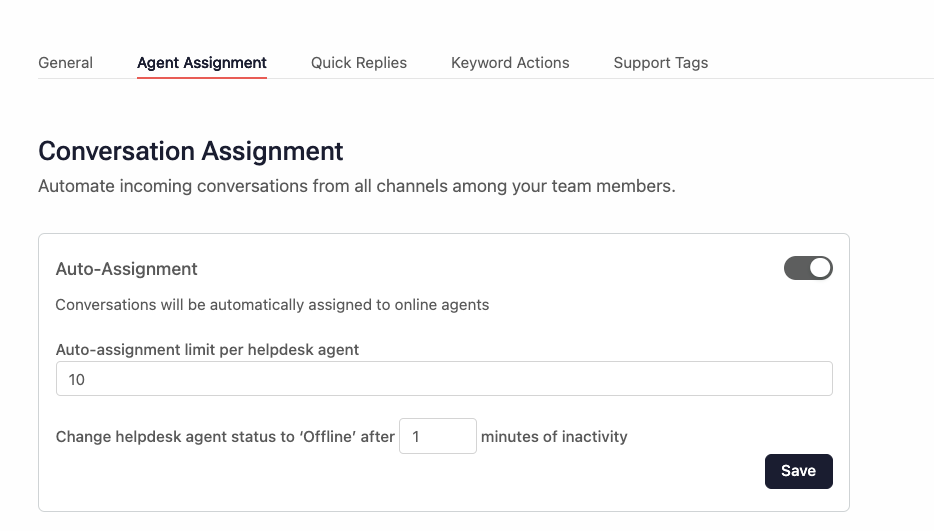
-
Auto-Assignment eligibility
To be eligible for Auto-Assignment, team members must meet the following criteria:
- They are online.
- They have not reached the maximum number of assigned conversations defined in the Auto-assignment limit per Helpdesk agent field.
Auto-Assignment behavior
When Auto-Assignment is enabled, it follows the following rules:
- All older assigned conversations remain assigned to their agents, but they are bound by Auto-assignment limit per Helpdesk agent and Inactivity time set while enabling the auto-assignment.
- All unassigned conversations are circularly distributed by round robin as expected.
- In case of reassignment:
- Only new conversations are reassigned due to which the agent has been marked offline.
- All the manually assigned tickets are bound to be redistributed by round robin in case the agent assigned is marked offline due to inactivity.
- A user can be active in the following ways:
- Replying to a conversation.
- Changing the status of the conversation.
- When a Helpdesk agent is marked offline due to inactivity, all conversations assigned during the set Inactivity time limit are reassigned to another online Helpdesk Agent.
- If a Helpdesk agent manually marks himself offline, the conversations in his bucket are not reassigned to any other agent.
By enabling Auto-Assignment and configuring the appropriate settings, you can ensure that conversations are assigned to team members efficiently and effectively.
Updated 5 months ago