Gmail
Follow the steps below to configure Email forwarding on Gmail:
-
Open your Gmail account that you want to connect to Contlo, click the ⚙️ icon on the top right corner of the screen, and click the See all settings button.
-
On the Settings page, navigate to the Forwarding and POP/IMAP tab. Click the Add a forwarding address button.
-
On the Add forwarding address modal, paste the forwarding address copied from Contlo.
-
A new window opens asking you to Confirm the forwarding address. Click Proceed.
-
Gmail sends a verification mail. This code would be sent to your Helpdesk's conversations. Click the verification link to verify Email forwarding.
-
Navigate to Settings> Channels> Email and open the Email forwarding modal for the verified Email ID. Click Verify Setup on the Email forwarding field. Once verified, you would receive an email in your conversations stating successful verification.
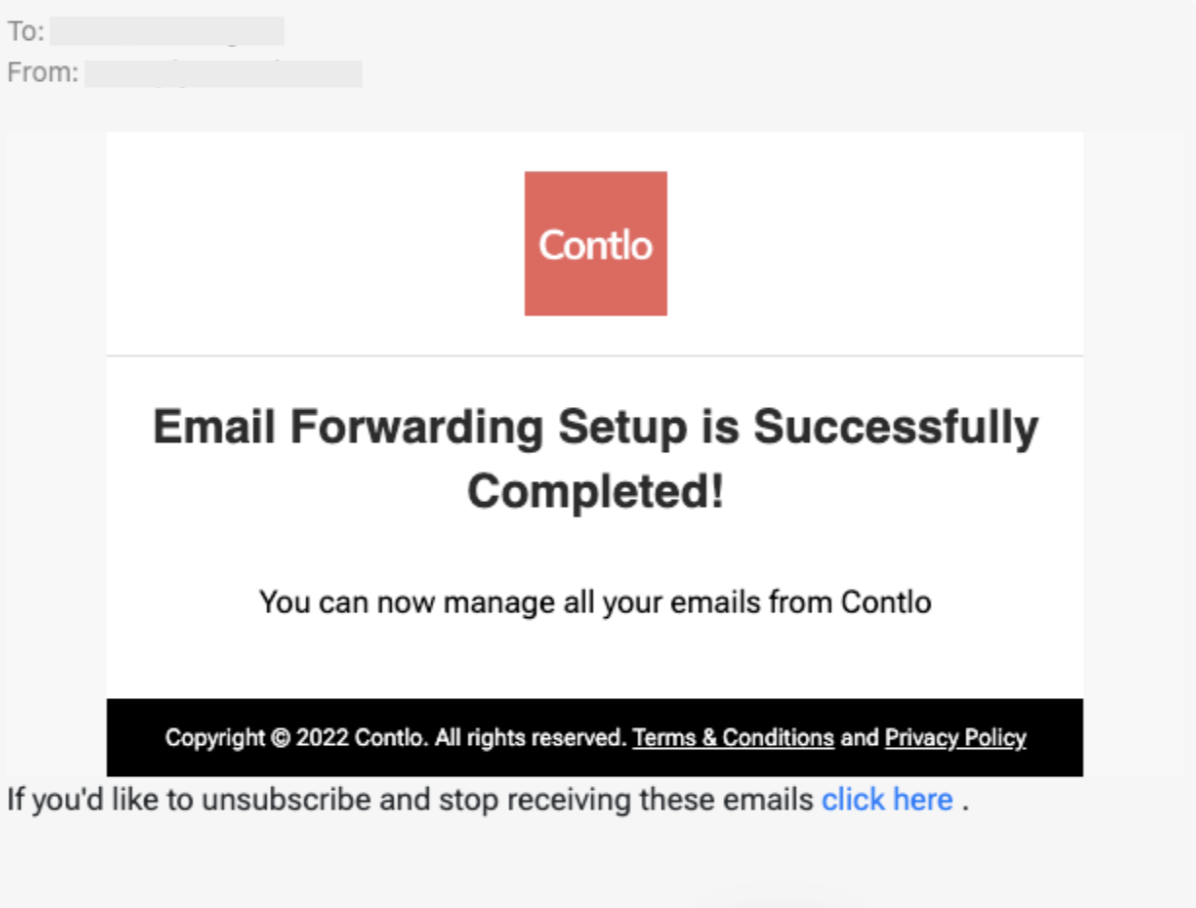
-
By default, Gmail keeps forwarding disabled. To enable forwarding, select the radio button that says Forward a copy of the incoming mail to.
-
Click Save Changes to complete the setup.
Updated 5 months ago